Troubleshooting
Signal breaks
Signal break can be cause of multiple issues. Most common two are
CPU Usage - we recommend CPU usage to be stable at 60-80% max. Check cpu usage You can usually see big number of Signal breaks - more than 1000
Bad cable - Especially with blackmagic mini cables and HDMI cables.
Try to gently shake cable on both ends. Also see if SDI distribution, see if power is stable - usually LED light blinks if bad.
Try to replace cable, see if signal breaks are gone
Check CPU Usage
Multiple tools can show CPU usage and help you determine what is going on.
In picture below, Recorder, Task Manager (ctrl + shift + esc key) and ProcessHacker are opened.
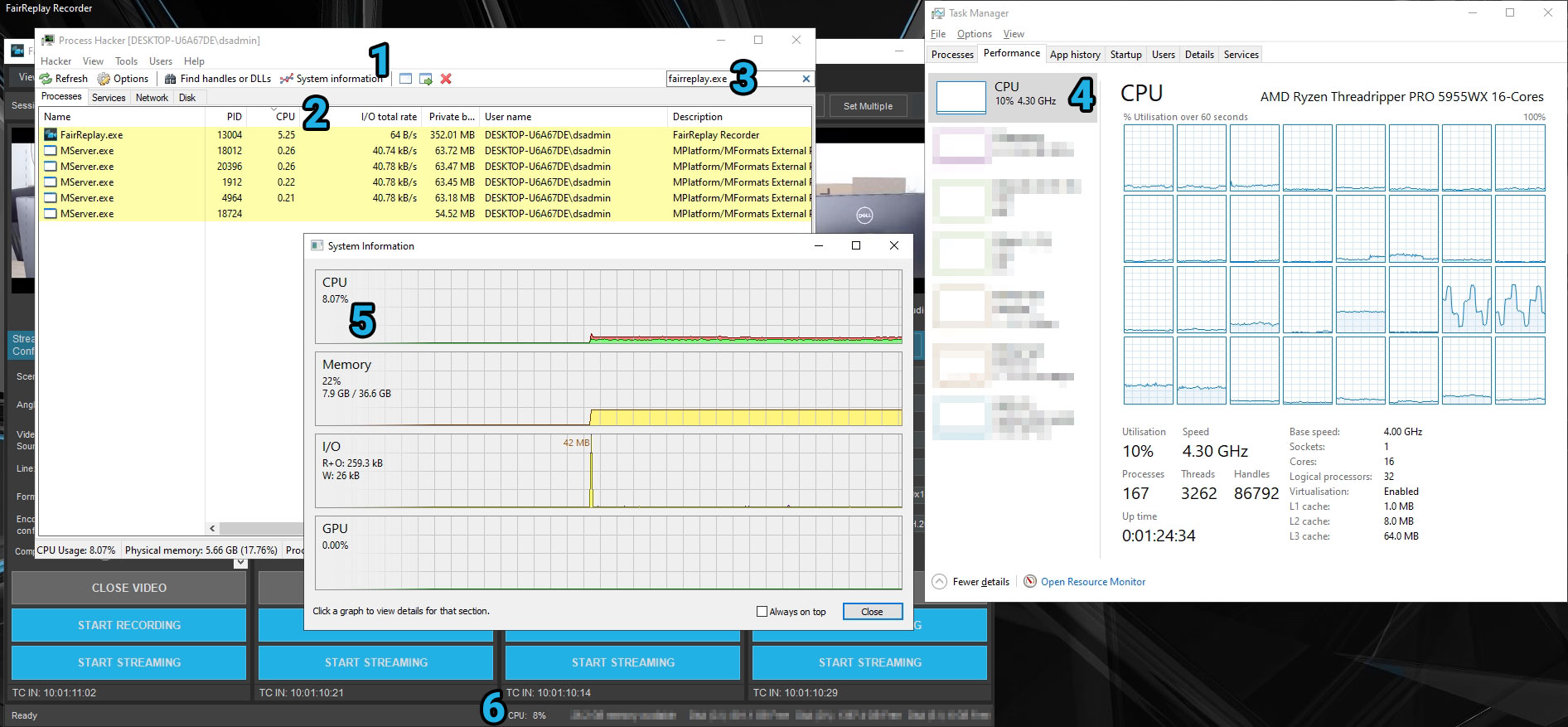
Showing CPU Usage when 4 inputs 1080p60 with Blackmagic Quad 2 are opened, not recording.
1 - Process Hacker
2 - Order by CPU usage descending
3 - fairreplay.exe filter process
4 - Task Manager with Performance tab opened
5 - System information from process hacker (open by pressing System Information near 1)
6 - CPU Usage shown in FairReplay Recorder
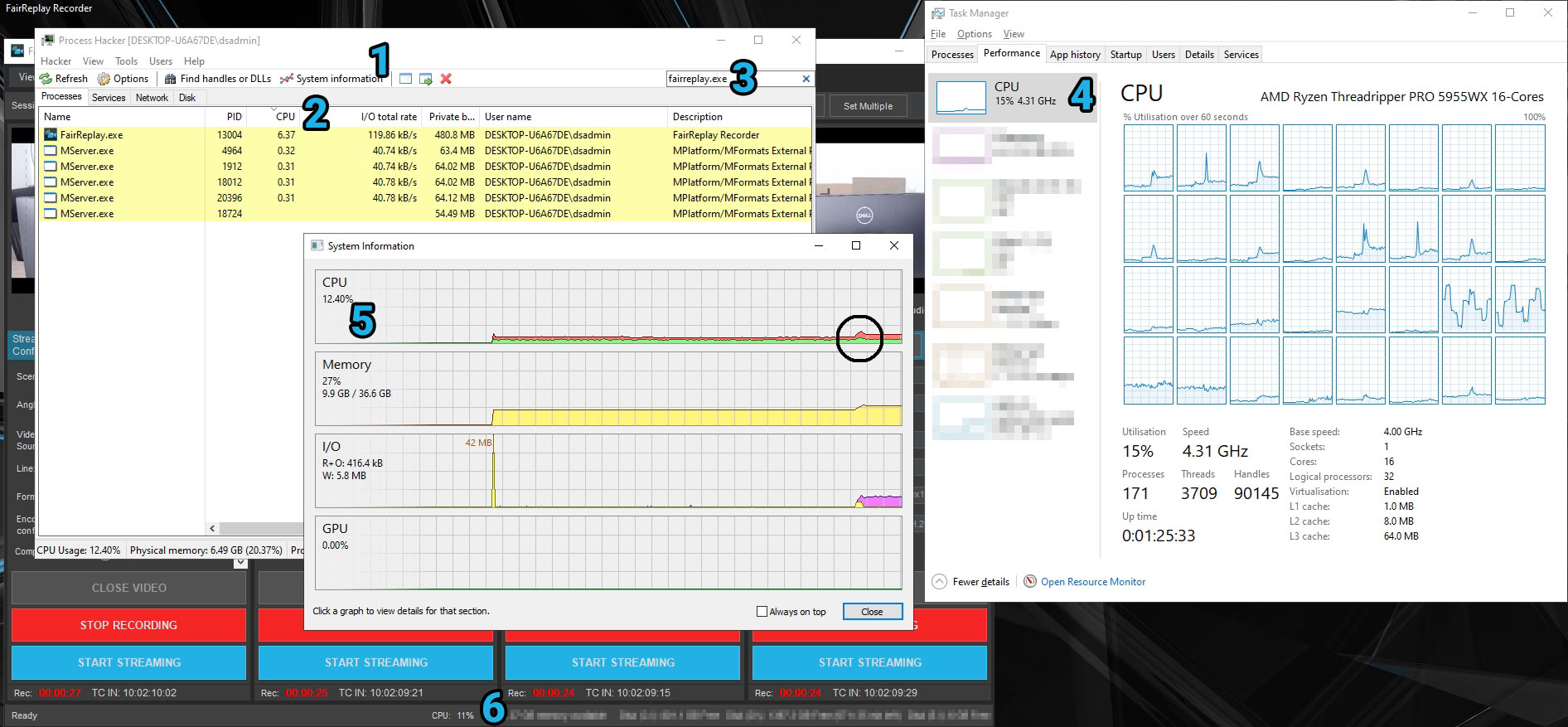
Showing CPU Usage during recording 4 inputs using Nvidia h264 encoder options, without any conversion of format.
GPU and CPU temperature
Program such as CPUID Hardware Monitor can be used to see different temperature sensors in computer. As good rule of thumb, CPU should be 60°C or less and GPU should be 80°C or less while using computer. You should always check technical specification of your hardware to see limits. CPU can go into thermal throttling mode, where performance is degraded. This can lead to performance issues such as dropped frames.